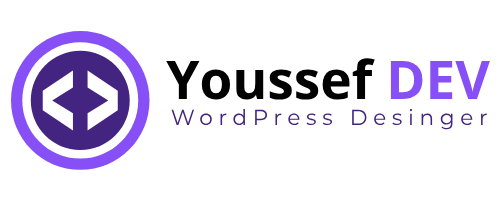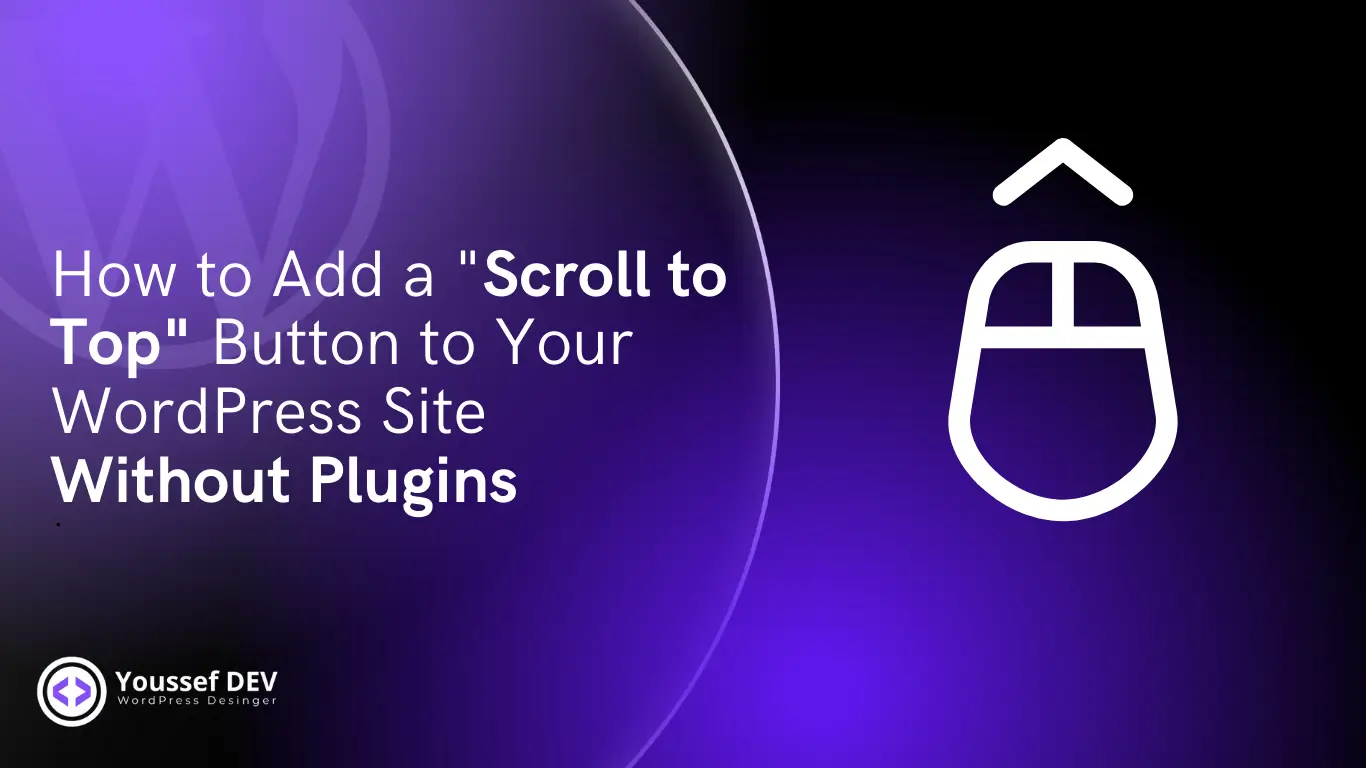Adding a “Scroll to Top” button to your website improves user experience, allowing visitors to quickly navigate back to the top of your page. Many site owners rely on plugins for this functionality, but installing too many plugins can slow down your site and potentially introduce security risks.
In this article, we’ll show you how to implement a custom Scroll to Top button on your WordPress site using a simple code snippet. This approach is lightweight, secure, and eliminates the need for extra plugins.
Table of Contents
Why Avoid Plugins for Simple Features?
- Improved Site Speed: Fewer plugins mean faster loading times.
- Enhanced Security: Every plugin added increases the risk of vulnerabilities.
- Full Customization: By adding your own code, you have full control over the button’s design and functionality.
Step-by-Step Guide to Adding the Scroll to Top Button
1. Understand the Code
Below is the custom code that adds a “Scroll to Top” button to your WordPress website:
/* Scroll To Top */
function add_scroll_to_top_script() {
?>
<!-- Scroll to Top Button -->
<style>
#scrollToTopBtn {
position: fixed;
width: 40px;
height: 40px;
display: flex;
align-items: center;
justify-content: center;
bottom: -100px;
right: 20px;
background-color: #854FF5;
color: white;
border: none;
padding: 15px;
border-radius: 50%;
cursor: pointer;
box-shadow: 0 4px 8px rgba(0, 0, 0, 0.2);
transition: all 0.3s ease;
}
#scrollToTopBtn:hover {
background-color: #432480;
}
</style>
<button id="scrollToTopBtn" title="Back to Top">↑</button>
<script>
const scrollToTopBtn = document.getElementById("scrollToTopBtn");
window.onscroll = function () {
if (document.body.scrollTop > 200 || document.documentElement.scrollTop > 200) {
scrollToTopBtn.style.bottom = "85px";
} else {
scrollToTopBtn.style.bottom = "-100px";
}
};
scrollToTopBtn.onclick = function () {
window.scrollTo({
top: 0,
behavior: "smooth"
});
};
</script>
<?php
}
add_action('wp_footer', 'add_scroll_to_top_script');
Looking for Professional Web creation services? Youssef Dev offers custom WordPress Website Design to help your business grow online. Get a stunning website tailored to your needs!

2. How the Code Works
- CSS Styling:
- The button is styled to be circular, with a purple background and smooth hover transitions.
- The button remains hidden off-screen by default (
bottom: -100px) and appears when the user scrolls down (bottom: 85px).
- JavaScript Functionality:
- When the user scrolls 200 pixels or more, the button becomes visible.
- On clicking the button, the page smoothly scrolls back to the top.
- PHP Integration:
- The code is added to the site using the
add_actionfunction, which ensures the button is included in the site’s footer.
- The code is added to the site using the
3. Adding the Code to Your WordPress Site
Follow these steps to add the code to your site:
Step 1: Access the WordPress Dashboard
Log in to your WordPress admin panel.
Step 2: Navigate to Theme Editor
- Go to Appearance > Theme File Editor.
- In the right-hand sidebar, locate and click on the
functions.phpfile of your active theme.
Step 3: Insert the Code
- Scroll to the bottom of the
functions.phpfile. - Paste the provided code snippet.
Step 4: Save Your Changes
- Click Update File to save your modifications.
Step 5: Test Your Site
- Visit your site and scroll down to see the “Scroll to Top” button appear.
- Click the button to confirm the smooth scrolling functionality.
Customizing the Button
You can easily modify the button’s appearance to match your website’s design:
- Change Colors:
Update thebackground-colorandhoverstyles in the CSS section.cssCopier le codebackground-color: #ff5722; /* Example: Change to orange */ - Adjust Position:
Change therightorbottomvalues to reposition the button. - Resize the Button:
Adjust thewidthandheightproperties to make the button larger or smaller.
Benefits of This Approach
- Lightweight: This method avoids the overhead of a plugin, keeping your site fast.
- Customizable: You have full control over the design and behavior of the button.
- No Dependencies: Since no external resources are used, it’s more secure and reliable.
Common Issues and Troubleshooting
- Button Not Appearing: Ensure the code is correctly pasted into the
functions.phpfile and that your theme uses thewp_footerhook. - Button Positioning: If the button overlaps other elements, adjust the
rightandbottomvalues in the CSS. - JavaScript Errors: Open your browser’s console (
F12 > Console) to check for any JavaScript errors and correct them.
Conclusion
By adding a custom “Scroll to Top” button using the provided code, you can improve your website’s functionality without relying on plugins. This approach ensures better performance, enhanced security, and a seamless user experience.
Implement this solution today and take full control over your website’s design and features! 🚀